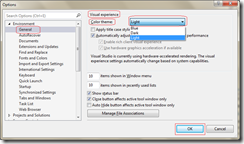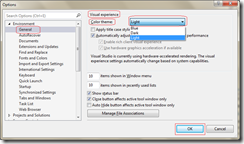Go to Tools –> Options Menu. In the Options dialog, expand “Environment” and then select “General” node. On the right hand side, under the heading “Visual experience”, you can find the “Color theme” dropdown, which contains the the list of themes. Select one of them, you interested and click “OK”. That’s all you have changed the theme successfully!!