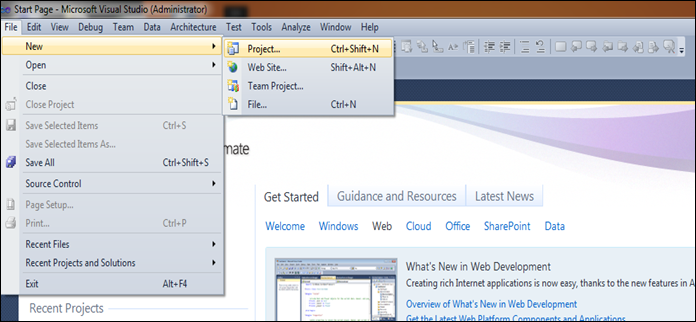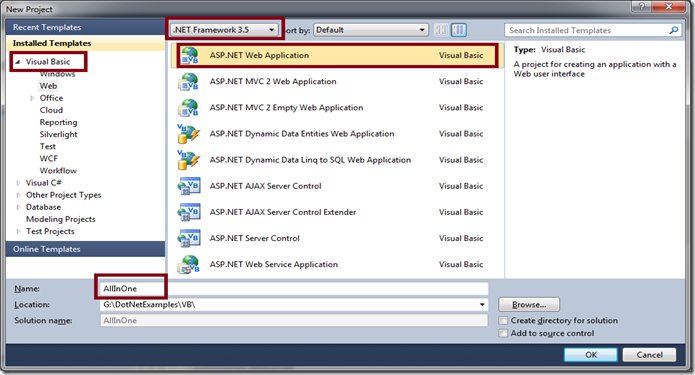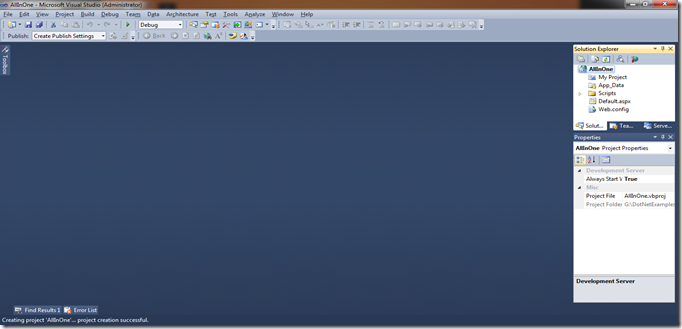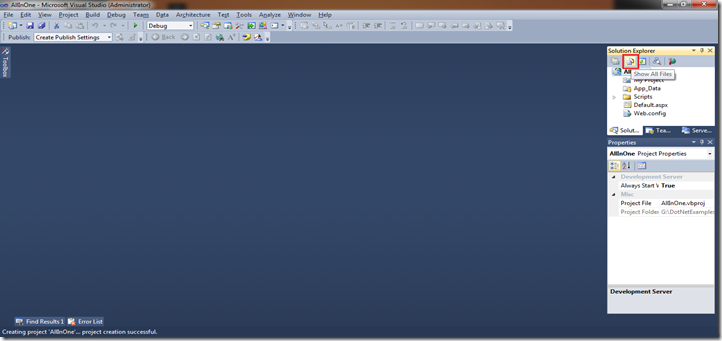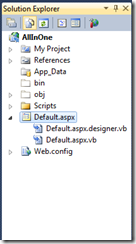In my previous post, I have explained how to add a VB.Net Web Solution. In this article I'm going to -provide the solution. If you want to see my previous post click here.
Monday, June 25, 2012
First ASP .Net Application : The Solution
In my previous post, I have explained how to add a VB.Net Web Solution. In this article I'm going to -provide the solution. If you want to see my previous post click here.
Monday, January 30, 2012
First ASP .Net Application
In this first article, I’m going to take a simple program and explain it in detail. As I told already, I’m going to explain the concepts using the language VB.Net. So the coding snippets in VB.Net only.
So this is the first tutorial, I took a simple problem which cover almost everything ( I meant, it covers ADO.Net, SQL Server Connection etc).
The Problem:
In a web form (don’t confuse what is a web form!!!) I’m going to add the 2 dropdown namely:
1) Country Dropdown
2) State Dropdown
The Country Drop down contains a list of countries and the state contains list of states. Whenever the user select the country from country drop down, the respective states which is located on that Country will be loaded in to the State drop down.
Create A Project in Visual Studio:
Before that I will explain step by step how to add a project ASP.Net in Visual Studio 2010.
Step 1:
Open Visual Studio 2010. The Visual studio startup screen look like this.
Step 2:
Click on “New Project”, which opens the following screen. Please take a close look in the highlighted areas.
I have choosen, Visual Basic as a languge, “ASP.Net Web Application” as Project Template and "Target Framework version as 3.5.
Step 3:
After clicking on the “OK” button in the above screen. Solution file named as “AllInOne” will be loaded in Visual Studio.
Step 4:
In the right hand side a little window called as “Solution Explorer”, which listed all the files by clicking the “Show All Files” icon. (Take a look at the highlighted area).
So in this tutorial, I explained how to add an Visual Studio project. In the next tutorial, I will explain the concepts.
Happy Programming!!!!
Monday, January 2, 2012
Beginning ASP.Net
1. Visual Studio 2005 (OR) 2008 (OR) 2010
2. ASP.Net 2.0/3.0/3.5
If you want to connect databases like SQL Server then you need to install SQL Server also.
You can download all the above in the following link: http://www.asp.net/downloads
In the above link, you can only download express editions of Visual Studio 2010 and SQL Server Database.
Sunday, January 1, 2012
IIS – An Introduction
- Learn By Experience: SMS Gateways
- ASP.Net Forums - FAQ #2 : ASP.Net Project Ideas
- ASP.Net Forums – FAQ #1 : How to enable Adsense in my site?
- Main components of .Net Framework
- ASP.Net Forums–FAQ #6: ASP.Net Session Expired Problem
- How to Send SMS From ASP.Net Web Application?
- Visual Studio Tips & Tricks: 2 – Create Virtual Directory Problem
- Visual Studio Tips & Tricks–10 : How to Change the color theme in Visual Studio 2015?
- CRUD Operation - ASP.Net MVC with ADO.Net
- .Net Architecture