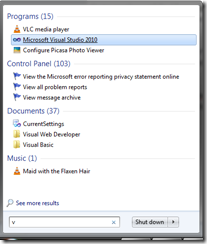| ref | out |
| Parameters passed with the prefix “ref”. By using “ref” C# implements the concept called “Call by reference”. | Parameters passed with the prefix “out”. |
| An argument passed by ref must be assigned with a value before the call. | ‘out’ parameter must assigned with some value prior to the termination of the function. |
Thursday, September 3, 2015
Daily Interview Questions #15 : What is the difference between the C# keywords ‘ref’ and ‘out’?
Tuesday, August 18, 2015
How to Send SMS From ASP.Net Web Application?
In this article I have used a Third party SMS Gateway service provider, which is I have personally used and experienced.
Introduction:
In my previous article I explained SMS Gateways and the various schemes available for them. This article explains how to integrate those SMS gateways into an ASP.Net web application.
What a "SMS Gateway" is?
A SMS Gateway allows a computer to send or receive SMS to or from a telecommunications network. This Wikipedia URL provides more detail.
Some “facts” about SMS Gateways
When I did some experimentation and Googling of SMS gateways some of the tutorials suggested use of “free” SMS gateways. But nothing worked for me. Latter I understood that “Nothing comes free”. Also most people asked the same question: “Is there any free SMS service is available to send SMS from my website?”. In my experience the answer is no. So my point here is, don’t waste your time searching for the free API. Instead, find a well-suited SMS Gateway provider and sign up with them.
Sunday, July 26, 2015
Visual Studio Tips and Tricks-12 : Create ASP.NET 5 Website in Visual Studio 2015(Community Edition)
1) Open Visual Studio 2015.
2) Select File –> New –> Project
3) In the “New Project” window, select Templates –> Visual C# –> ASP.NET Web Application. Give valid name and select location then click “OK”.
4) During this post, ASP.Net 5 is in Preview. So in the next screen you can see the “ASP.Net 5 Preview Template” and select “Website”.
5) That’s it! You have created ASP.Net 5 website. It looks like below:
Happy Coding!!!
Monday, June 29, 2015
Visual Studio Tips and Tricks–11 : Various ways to open Visual Studio IDE in Windows
In my previous articles I have explained various of tips and tricks for Visual studio. In this post i ‘m going to explain various ways that are available to open the Visual Studio IDE.
Way #1:
Click the Start button and type “v” in the “search” box. It will listed the programs (including Visual Studio) and select the Visual Studio.
Way #2:
Click “Start” button and type “devenv” in “Search” box. “Devenv” is the short form for “Development Environment”, which denotes Visual Studio in Windows OS.
Way #3:
Windows 7 offers the concept called “pin and unpin the programs” in task bar. Just pin the Visual Studio in task bar as shown below. This is another shortcut to open VS in a quicker manner.
Sunday, February 22, 2015
Gridview : Highlight Row/Cell using JQuery
Problem:
You may need to achieve any one of these following:
1. Highlight the row when mouse over on it in a grid view.
2. Highlight the cell when mouse over on it
3. Highlight a row of the gridview when click on the row.
4. Highlight a cell on a gridview when click on the cell.
prerequisite:
This tutorial rely on JQuery purely. So you need to include the jquery library on your solution. You can download JQuery from here.
Code:
As a first step, we need some data to be filled in Gridview. For this purpose, I have created a simple table "tblEmployee" with some columns.
CREATE TABLE [dbo].[tblEmployee]( [EmpID] [int] NOT NULL, [EmpName] [varchar](50) COLLATE SQL_Latin1_General_CP1_CI_AS NOT NULL, [EmpAge] [int] NOT NULL, CONSTRAINT [PK_tblEmp] PRIMARY KEY CLUSTERED ( [EmpID] ASC )WITH (IGNORE_DUP_KEY = OFF) ON [PRIMARY] ) ON [PRIMARY]
Use the below script to insert values in to that table:
insert into tblEmployee values (1,'Francis',30); insert into tblEmployee values (2,'Ram',25); insert into tblEmployee values (3,'Arul',25); insert into tblEmployee values (4,'Prabhu',30);
As a next step, create a webform and include a grid view into it as below:
<%@ Page Language="C#" AutoEventWireup="true" CodeBehind="GridviewDemo.aspx.cs" Inherits="DemoWebApp.GridviewDemo" %>
<!DOCTYPE html>
<html xmlns="http://www.w3.org/1999/xhtml">
<head runat="server">
<title></title>
</head>
<body>
<form id="form1" runat="server">
<div>
<asp:GridView ID="gvEmployee" runat="server" EmptyDataText="No Records Found" AutoGenerateColumns="false" >
<Columns>
<asp:BoundField HeaderText="SNo" DataField="EmpID" />
<asp:BoundField HeaderText="Employee Name" DataField="EmpName" />
<asp:BoundField HeaderText="Age" DataField="EmpAge" />
</Columns>
</asp:GridView>
</div>
</form>
</body>
</html>
The below code in the code-behind file used to check the post-back and call the method to bind the data table to grid view.
protected void Page_Load(object sender, EventArgs e)
{
if (!Page.IsPostBack)
{
// Bind the grid
gvEmployee.DataSource = GetDataFromDB();
gvEmployee.DataBind();
}
}
The below function is used to get data from Database and return a data table.
private DataTable GetDataFromDB()
{
DataTable dt = new DataTable();
// Read Connection String from WebConfig
string strConString = ConfigurationManager.ConnectionStrings["MyConString"].ToString();
// Create connection object
using (SqlConnection con = new SqlConnection(strConString))
{
string strQuery = "Select * from tblEmployee";
// open connection
con.Open();
// create command object
SqlCommand cmd = new SqlCommand(strQuery, con);
// create adapter
SqlDataAdapter da = new SqlDataAdapter(cmd);
// execute query and fill the data into datatable
da.Fill(dt);
}
return dt;
}
We are going to define the following "style" classes in the aspx file itself. These classes are going to be used in JQuery to highlight the row/cell.
<style type="text/css">
.selectedCell {
background-color: lightblue;
}
.unselectedCell {
background-color: white;
}
</style>
In the next step I'm going to add the JQuery in the aspx file (between the <script> and </script> tag). The below JQuery snippet is used to highlight the row when mouse over on it.
// Highlight the row when mouse over on it
$(document).ready(function () {
$('#gvEmployee tr').hover(function () {
$(this).addClass('selectedCell');
}, function () { $(this).removeClass('selectedCell'); });
});
Include the below JQuery code if you want to highlight the cell instead of row: // Highlight the cell when mouse over on it
$(document).ready(function () {
$('#gvEmployee td').hover(function () {
$(this).addClass('selectedCell');
}, function () { $(this).removeClass('selectedCell'); });
});
The below JQuery is used to highlight the row when the particular row is clicked.
//Highlight the cell when the row clicked
$(function () {
$(document).on('click', '#gvEmployee tr', function () {
$("#gvEmployee tr").removeClass('selectCell');
$(this).addClass('selectCell');
});
});
Include the below Jquery code if you want to highlight the cell when the particular cell clicked.
//Highlight the cell when the row clicked
$(function () {
$(document).on('click', '#gvEmployee tr', function () {
$("#gvEmployee tr").removeClass('selectCell');
$(this).addClass('selectCell');
});
});
Highlight row/cell based on some condition:
In some cases you may want to highlight the row or cells based on some condition too. In that case, you can use "RowDataBound" event of Gridview. For an example, i'm going to highlight the row based on the "age" column value.
protected void gvEmployee_RowDataBound(object sender, GridViewRowEventArgs e)
{
if (e.Row.RowType == DataControlRowType.DataRow)
{
int age = Convert.ToInt32(e.Row.Cells[2].Text.ToString());
if (age >= 25 && age < 30)
{
e.Row.BackColor = Color.GreenYellow;
}
if (age == 30)
{
e.Row.BackColor = Color.LightBlue;
}
}
}
The output is look alike below:
 |
| Highlight Rows on Databound |
protected void gvEmployee_RowDataBound(object sender, GridViewRowEventArgs e)
{
if (e.Row.RowType == DataControlRowType.DataRow)
{
int age = Convert.ToInt32(e.Row.Cells[2].Text.ToString());
if (age >= 25 && age < 30)
{
e.Row.Cells[2].BackColor = Color.GreenYellow;
}
if (age == 30)
{
e.Row.Cells[2].BackColor = Color.LightBlue;
}
}
}
The above code output like below: |
| Highlight Column on Databound |
- Learn By Experience: SMS Gateways
- ASP.Net Forums - FAQ #2 : ASP.Net Project Ideas
- ASP.Net Forums – FAQ #1 : How to enable Adsense in my site?
- Main components of .Net Framework
- ASP.Net Forums–FAQ #6: ASP.Net Session Expired Problem
- How to Send SMS From ASP.Net Web Application?
- Visual Studio Tips & Tricks: 2 – Create Virtual Directory Problem
- Visual Studio Tips & Tricks–10 : How to Change the color theme in Visual Studio 2015?
- CRUD Operation - ASP.Net MVC with ADO.Net
- .Net Architecture