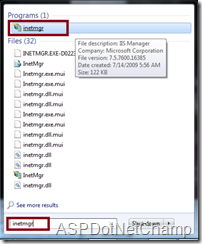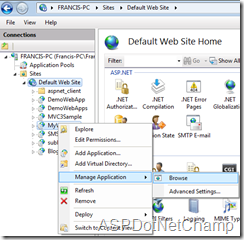Recently, I had a wired problem in Visual studio. In this
post i’m going to discuss about it. The problem is, when I try to debug my application in Visual Studio 2010,
the values are displayed in Hexadecimal format. Please take a look into the
below picture.
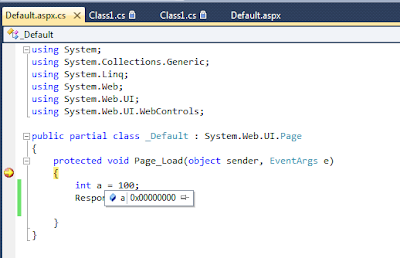 |
| Values of Variable Displayed in Hexa Decimal Format |
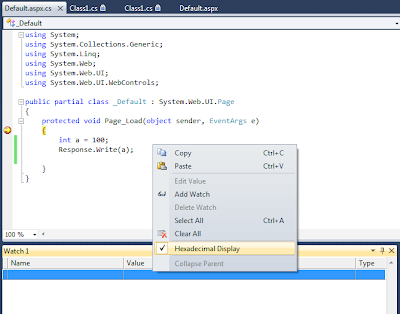 |
| “Hexadecimal Display” option in Watch Window |
So that all the values are displayed in Hexadecimal form in
watch window too.
So just disable the “Hexadecimal Display” in the watch
window’s float menu. The display will correctly display in the decimal form.
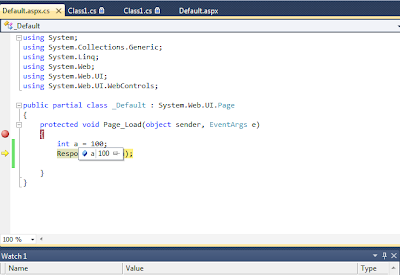 |
| Values of Variable Displayed in Decimal Format |
Hope this helps someone!